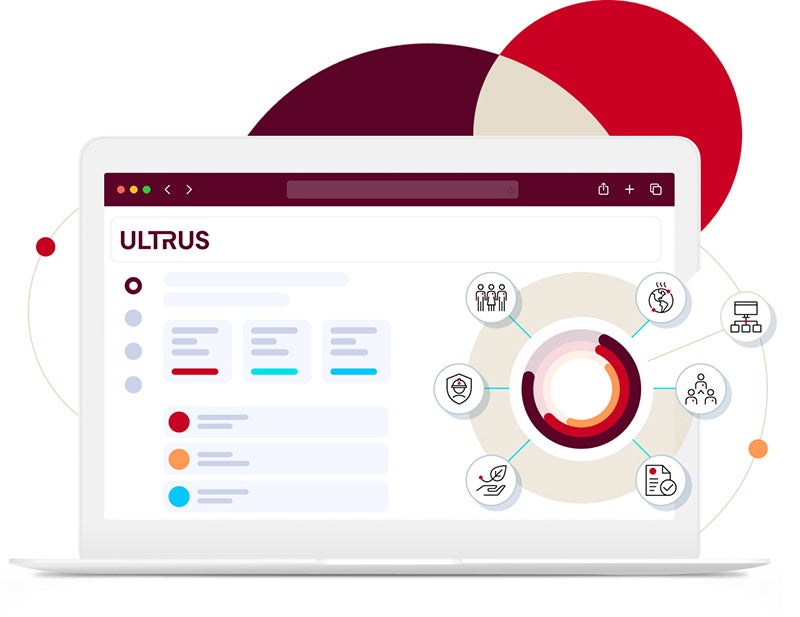The process of obtaining a certification doesn’t stop when a product leaves our testing laboratories. Once you have completed your project and achieved UL Certification, our ongoing onsite certification inspection, known as the Follow-Up Services program, begins at the locations you identify as authorized to manufacture your product. The Follow-Up Services program is designed to confirm that a manufacturer's UL Certified product continues to comply with the original certification requirements. This work takes place through factory inspections and audits at locations where UL Certified products are manufactured and the UL Mark applied.
When will onsite certification inspections start?
While certification testing in the laboratory provides an initial assessment of compliance, our industry-leading Follow-Up Services program continues to determine compliance long after a product has left our testing facilities.
These ongoing certification services take place through inspections and audits at locations where UL Certified products are manufactured, assembled, fabricated, processed, finished, or where products are stored or labeled with UL Marks.
Our ongoing certification services focus on examining both completed end products as well as the components that comprise those finished products. Component safety is a foundational element of the overall safety of a finished product and is critical in getting safer, compliant products to market.
Key elements of onsite certification inspections
A key element of our ongoing certification requirement is the factory inspection to confirm the certified product being manufactured is the same (or meets the requirements) as that assessed in the original evaluation.
If a product bears a UL Mark, a manufacturer must be able to provide verification that the product is constructed to meet the Follow-Up Service Procedure requirements. This is to be confirmed during the Initial Production Inspection.
In addition, a key element in determining compliance with UL Solutions requirements is confirming that materials and components used in UL Certified products are consistent with their descriptions in UL Solutions Follow-Up Services procedures, such as use of UL Listed or Recognized components. This is determined by review of component markings and appropriate component traceability.
When construction changes to UL Certified products are necessary you may submit your request to your local UL Solutions field engineer for assistance. Visit our Customer Guide To Submitting Revisions To UL Solutions webpage to learn more.
There are key documents that are required or can be helpful during inspections. You can find links to them below.
- Customer Requirements documents
- Product specific resources
The value of onsite certification inspections
We work with you every step of the way throughout the lifecycle of you product. Our field engineers are able to support your ongoing certification services needs, forging a mutually beneficial relationship.
As your needs change, we change with you, providing customized assistance as you navigate new product launches, process adjustments and growth opportunities. Our ongoing involvement helps protect the investment that you’ve made in achieving UL Certification and benefits you by acting as your trusted safety, security and sustainability partner throughout your compliance journey.
Our comprehensive ongoing certification services and market surveillance help to drive compliance in the supply chain, reduce risks and costs associated with unsafe products and protect your brand reputation and the integrity of the UL Mark that you have earned.
Get your start with FUStart
FUStart is a resource to help you prepare for factory inspections and audits by our field engineering team. You can review the FUStart overview on your own, or you can review it with the UL Solutions field engineer assigned to your account. This tool is an important training resource to help you seamlessly implement our follow-up requirements and to maintain ongoing compliance and certification after successfully completing your UL Solutions product certification testing.
Reviewing the FUStart tool with your own manufacturing team enables you to understand our policies and requirements for manufacturing UL Certified products and will help you plan your production and documentation.
Download a copy of the FUStart tool below, in multiple languages.
- Customer FUStart documents (multiple languages)
Let's start a conversation
To learn more, please contact us or speak directly to your local field engineer.
Marks and Labels
UL Solutions is a global leader in testing, inspection, certification, auditing and validation. UL Solutions is a global leader in testing, inspection, certification, auditing and validation. Our UL Mark is recognized as a symbol of trust, appearing on billions of products globally.
Customer Center
As a customer of UL Solutions, we want to provide you with the knowledge needed to navigate your journey with us – providing you the expertise and insights necessary to solve your critical business challenges.